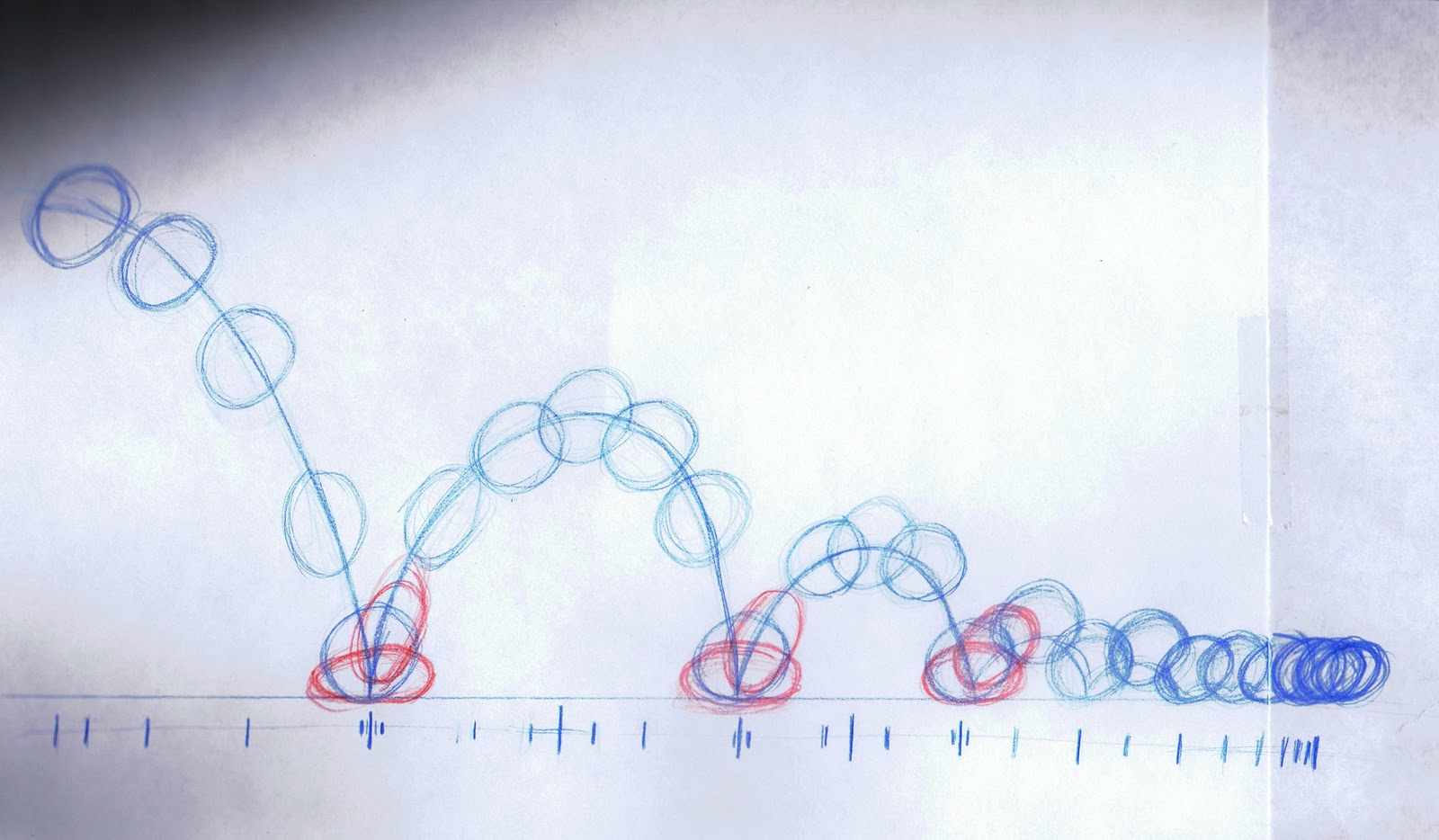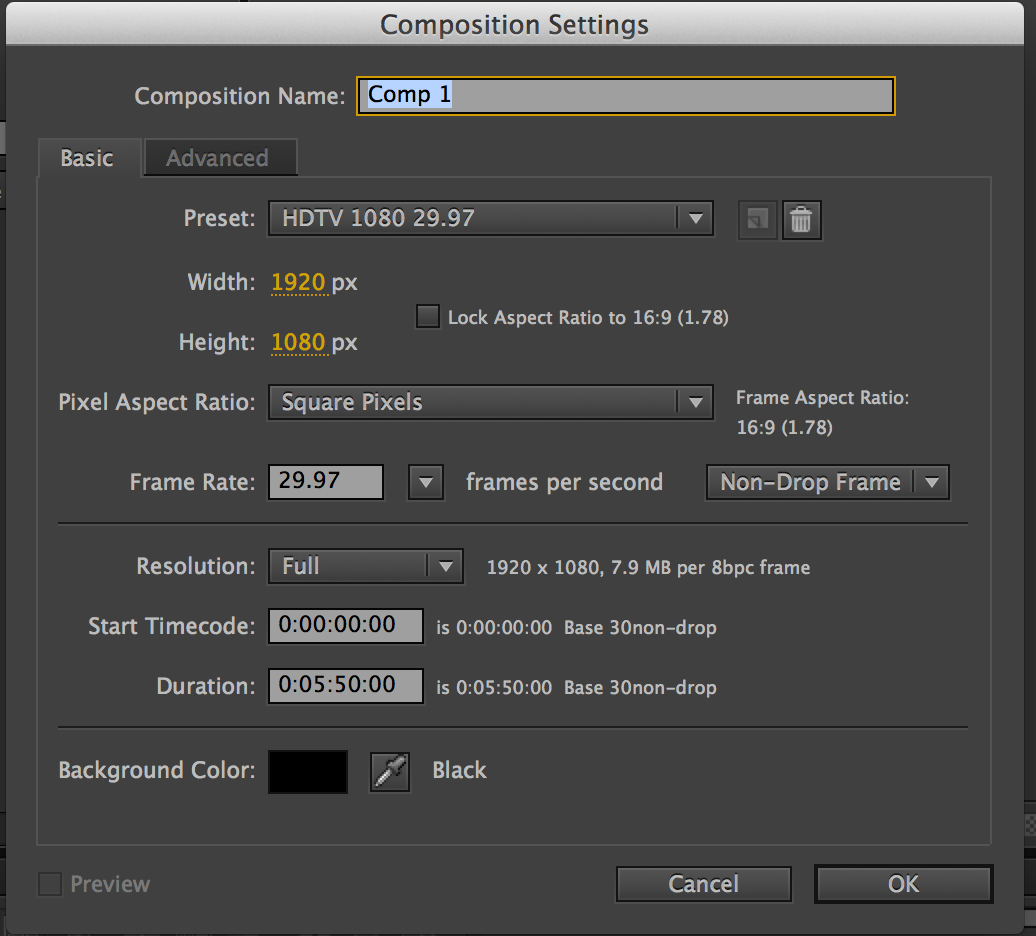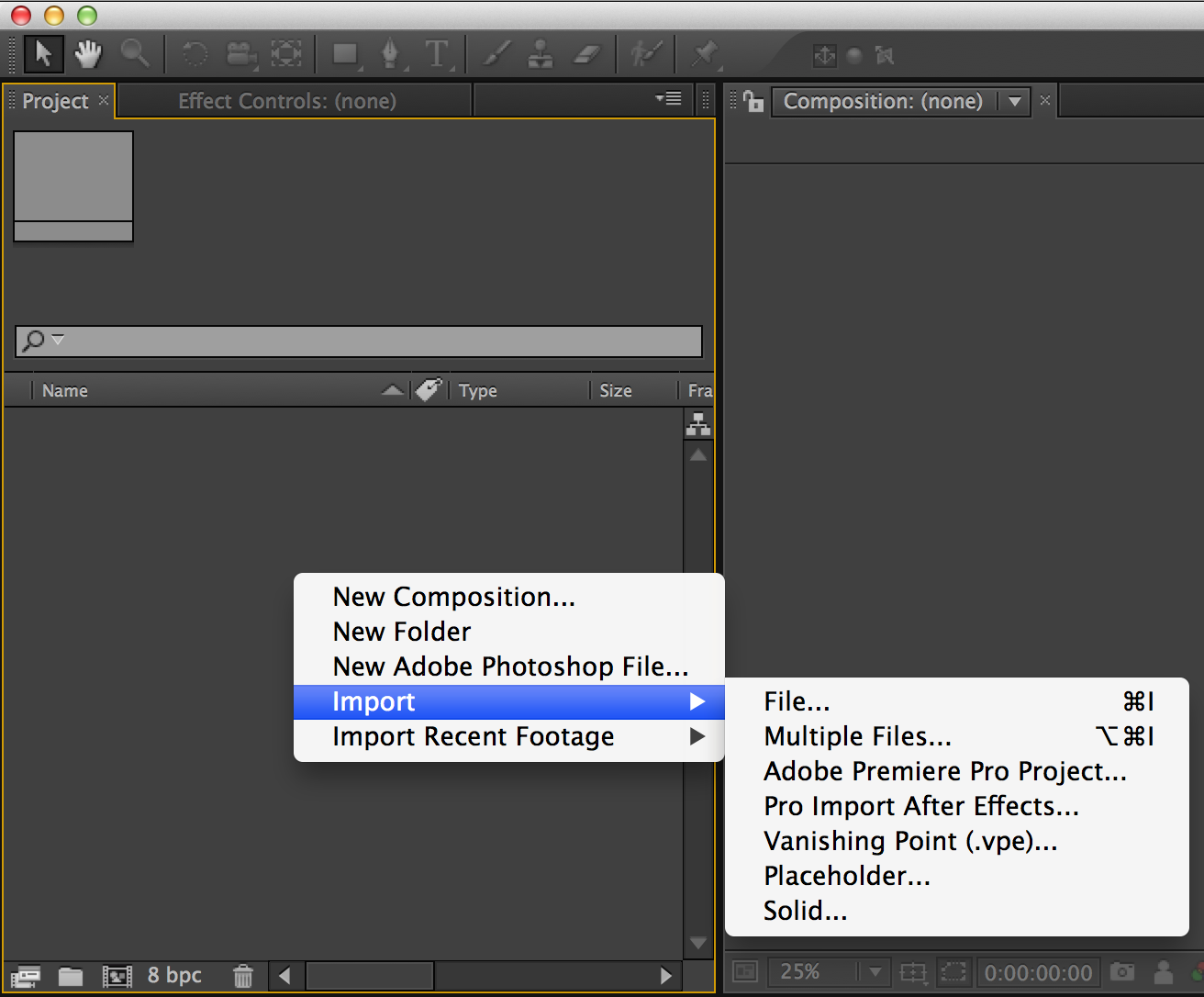Precomping in After effects:
EASE IN /EASE OUT / EASE-EASE
Temporal keyframes & Spacial keyframes
Roving Keyframes:
http://greyscalegorilla.com/blog/tutorials/guide-to-keyframes-in-after-effects/
Copy – Paste Keyframes:
Orient to Path ( ’11:20 ):
Roller coaster animation:
Keyframing tutorials:
http://cgi.tutsplus.com/tutorials/keyframing-tips-for-adding-weight-to-basic-shapes–ae-23969
Basic training:
http://cgi.tutsplus.com/tutorials/after-effects-for-beginners-effects-animation–ae-206